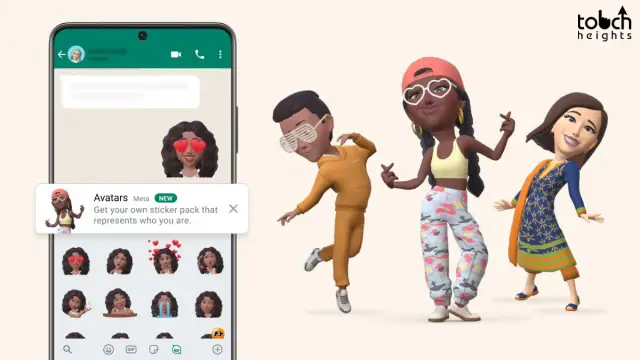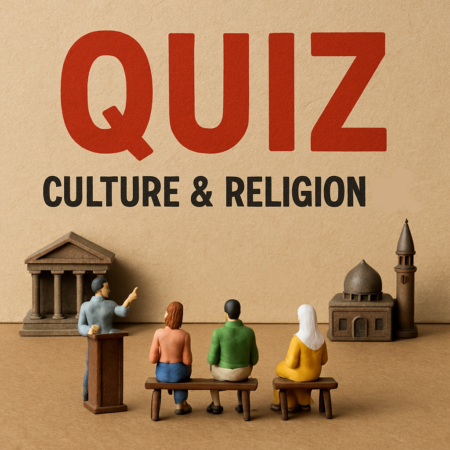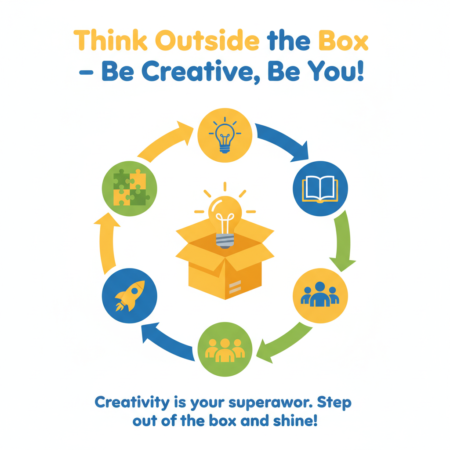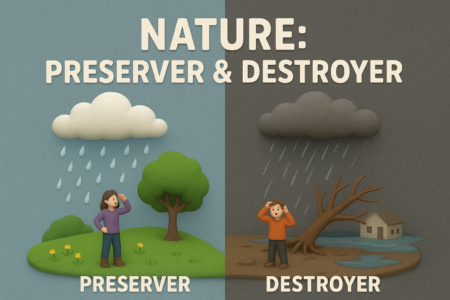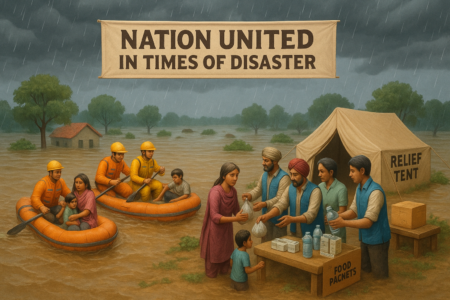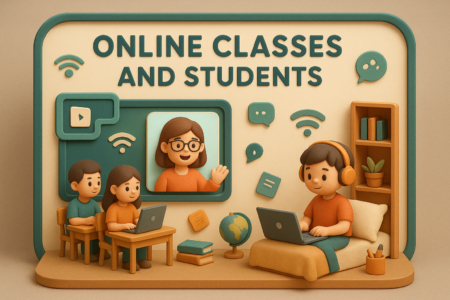Probably, you’ve already been utilizing your avatar on Facebook, but recently WhatsApp has also allowed this. Since it is included inside WhatsApp, there is no need to download a separate application to utilize it. Finally, you can convey your emotions through a physical representation of yourself rather than an emoji. Emojis and stickers are still an option, but avatars are also fantastic. You always have the option to go back and make changes. The option to remove the avatar will also be available.
How to Create a WhatsApp Avatar
With the ability to design an avatar to represent your emotions, WhatsApp has recently enhanced. In WhatsApp, click on Settings to design your avatar. By selecting Settings from the three dots in the upper right corner, you may accomplish this.
The Avatar option will be the second choice on the list; choose it and hit the Create Your Avatar button. You should read the text that Meta displays to you before you can begin changing your WhatsApp avatar. The skin tone will come first, followed by choices for your hair, body, face, and accessories.
You can choose your color from a palette that is visible to the right of each selection. For instance, if you pick your hair, touch on the color palette and set your hair color. After making your selection for one item, swipe left and press the next item you wish to change about your avatar. You can get a preview of everything you’ve added as you update your avatar and decide whether you need to go back and make any adjustments.
You’ll need to swipe through the different possibilities that each item, such as eyes, hair, and accessories, will have underneath it. Once you choose the one you like, WhatsApp won’t need to be restarted because the changes will take effect immediately. When you get to the finish, you’ll have the choice to save your changes or to keep editing; if you decide to keep editing later, it won’t be a problem. There is always the option of going back and making more modifications.
While customizing, a mirror symbol will always be visible in the upper right corner. The front-facing camera will be activated so you can view yourself and select the parameters that will make the avatar resemble you when you tap on it. A little window will then open. Tap the X next to the mirror when you wish to close it. The procedure can be repeated as often as necessary.
How to Use Your WhatsApp Avatar?
It’s time to utilize your avatar after you’ve finished personalizing it. Start the chat in which you want to utilize your avatar. WhatsApp will make the avatar symbol flicker since it would be your first time using it, letting you know where to press. Make sure the emoji icon to the left of the message bar is selected. Only the first time you use it will the avatar symbol be highlighted, but it will still be simple to locate.
You can quickly locate the feeling you’re looking for in the WhatsApp discussion since it will be organized into separate categories. The avatars will be divided into many emotions, including:
- All
- Love
- Happy
- Sad
- Angry
- Reaction
- Lifestyle
To the right of the last selection, you’ll also see a pencil icon. This is an additional method of getting to the location where you may update your avatar. You can choose to return to your avatar or switch from emojis to stickers at the bottom.
How to Change the Picture on Your WhatsApp Profile to Your Avatar
You may also put your avatar as your profile photo if you want everyone to see it. By selecting Settings from the three dots in the upper right corner, you may accomplish this. At the bottom right of your profile image, tap the camera icon after selecting your current profile photo. Your avatar will appear when you tap one of the three possibilities you see for an avatar.
There are nine possibilities available, and there are seven color selections below the avatars. You may edit your avatar one more time by clicking the link at the bottom. If you think your image still needs some work, WhatsApp offers you a variety of editing options. Don’t forget to hit the checkmark in the top right corner after you’re finished. Since these modifications are not permanent, you may make a change to your profile image whenever you desire to.
Conclusion
It’s a lot of fun to use avatars, and they could even convey your feelings more effectively than emojis. Perhaps there aren’t as many choices as you’d want, but perhaps that will change soon.
Since the alterations are temporary, you may make whatever changes you want to the avatar whenever you like. Do you like how your avatar turned out? Don’t forget to share this news on social media and leave your opinions in the area below.